Free Anki Flashcards: How to Download Shared Decks in 5 Easy Steps
If you’re studying a common topic with Anki, you should always check the list of shared decks. If you can download someone else’s free flashcard deck, you’ll save yourself hours of typing.
Downloading a shared deck is easy. Instead of searching on the Anki website, you download decks from within Anki itself. Here are the steps.
How to Download a Shared Deck
Step 1. Start Anki. On the menu, do: File -> Download -> Shared Deck ...
You’ll get this Download dialog box:
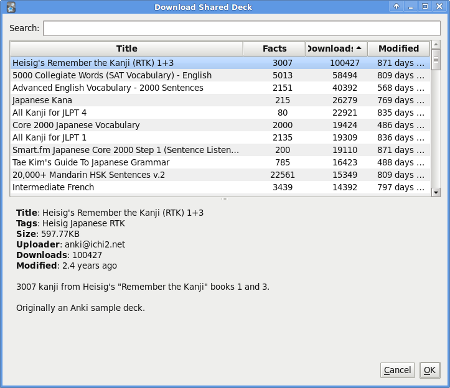
Anki: Download Shared Decks.
There you go. Tons of free decks.
Maybe too many. The order of titles seems totally random. Why is “Heisig’s Remember the Kanji” first?
Oh. Because the results are ordered by download.
You can resort the results by clicking on a column heading. Click
Title to sort by title. Click again to reverse the sort.
The entire list is way too long. When you get tired of scrolling, you should search on your topic.
Step 2. Enter keywords in the search box.
Let’s say you’re learning Swahili. Type swahili (don’t press Enter,
just type). You’ll see this:
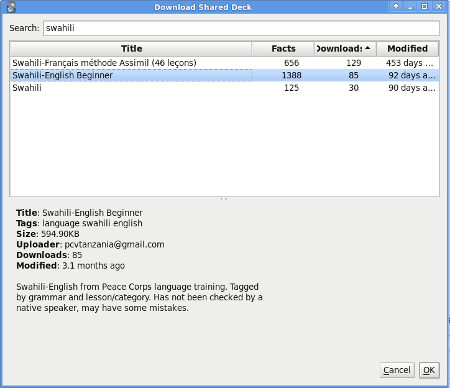
Anki: Type in a search term, and you'll limit the results.
Wow! You thought I was kidding about Swahili. But three other Anki users have already shared their Swahili decks.
For more common languages, you’ll have lots of choices. You’ll have to pick your deck(s) carefully.
Step 3. Review the deck information
In the Swahili listing above, the second deck is selected. (The first deck is in French.) Anki shows you information about the selected deck, so you can decide whether to download it.
In the list columns, you can see how many facts it has, how many
times it’s been downloaded, and when it was last modified
(updated). Sometimes I choose the deck with the most facts, though
perhaps that’s not very scientific.
In the gray area below the list, you can see the “meta” information the deck author provided. The more info the author gives you here, the better the chance the deck is worthwhile.
For instance, in our selected Swahili deck, the author notes that the deck “may have some mistakes.” That sounds bad, but personally, I consider that admission a healthy sign.
Step 4. Check the size in the meta info
A few decks come with gigantic folders of graphics. It’s worth checking before you start a gargantuan download.
Step 5. Press OK to download the deck.
As soon as the deck downloads, Anki opens it. You can take a look right away.
Step 6. Scan the deck for viruses (optional)
If your operating system doesn’t scan downloads automatically, it’s worth taking the time to give your new download a quick scan. Especially if it’s a big deck with pictures.
I’ve never had an actual problem with a deck, of course. Still, safety first.
Pros and Cons of Shared Decks
Pros
Shared decks are free.
You can save hours or days of typing.
Some deck authors may know more than you on this topic.
Language decks are especially popular.
Cons
Decks may have typos or errors. Not all deck authors are experts. If the author isn’t an expert, consider reviewing the deck facts against a trusted source.
The actual act of typing out information may help you remember it. When you use a pre-made deck, you miss that.
If you’re not studying a language, you may be out of luck. But there are decks on non-language topics, and it’s quick to check the list.
Add Your Cards to Shared Decks
You may not find a perfect shared deck, but remember: you can always add cards. A shared deck can be a great starting point.
Make shared decks a habit. Before you start a new topic, check if someone else has already shared their work. Pretty soon, you’ll be sharing yours too.